Updates to stepsheets have began to take longer for us to complete, sometimes it can be a month before we are able to perform the update. Registered choreographers can now edit their own stepsheets and submit the changes to us. The changes still need to be confirmed by us before they are made live, however this process is much quicker as its more automated. Changes can usually be made live in less than 24h.
To be able to make changes to your own stepsheet, you will need to be registered using the same email address we have listed as the choreographer for the stepsheet. Any choreographer who is listed on the stepsheet will be authorised to make changes. To check your choreographer profile email, find your profile page and your email address will be shown on the first line.
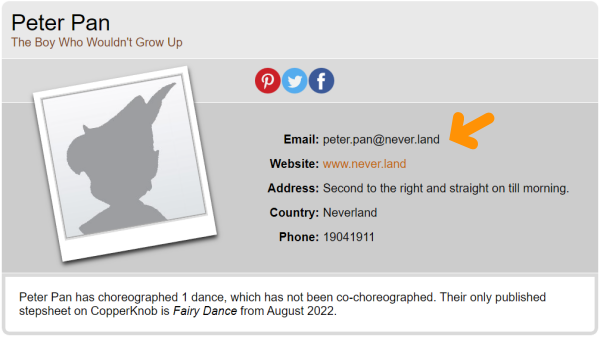
Profile Showing Email Address
Log into copperknob using this email address and view one of your stepsheets. If the email address matches you will see a green bar which allows for editing of this stepsheet.
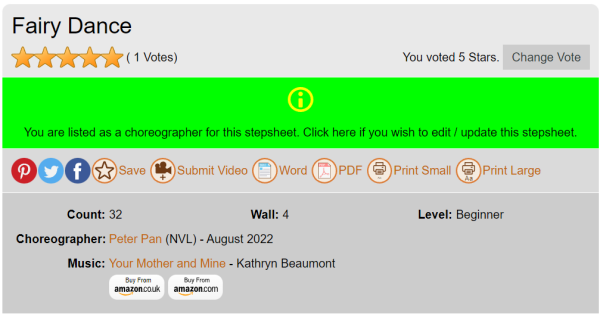
Stepsheet Showing Edit Stepsheet Bar
After clicking on the green bar you will now see the stepsheet editor. Here you will be able to change the contents of the stepsheet by altering the text directly shown next to the fields of Title, Count, Wall, Level, Choreographer and Music. You will also be able to alter the actual contents of the stepsheet by entering text in the area below and by using the ToolBar to inset and remove rows. Click anywhere on the stepsheet body to activate the toolbar.
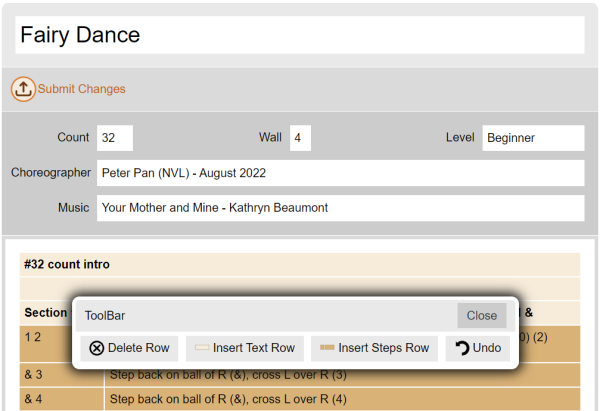
Stepsheet Editor
There are 2 types of rows on copperknob stepsheets, A Text Row and a Steps Row. A Text row is a line of text without any indentation indicating any step count. A Steps Row contains the counts for a step and will have formatting aligning the steps count to the left and the steps description to the right.
By using the tool bar you can insert a new Text Row or Steps Row depending on what part of the stepsheet you are editing. If you just press enter on any line then a new row of the same type you currently have selected will be inserted below.
Additionaly on the toolbar you have the Delete Row button and the Undo button. Note that the Undo button will only undo the last step. A repeated press will not undo more steps.
Finally, once you have completed your edits to the stepsheet you can submit to us by using the submit button at the top of the page.
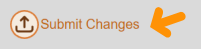
Submit Button
All changes will need to be approved by us so changes won't happen immediately, but will usually be less than 24h.










